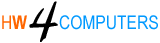Software
How to work Kaspersky Internet Security
Kaspersky Internet Security is a comprehensive cybersecurity suite that offers protection against various online threats such as viruses, malware, phishing, and more. To effectively use Kaspersky Internet Security, follow these general steps:
- Installation:
Download the Kaspersky Internet Security installer from the official Kaspersky website or a trusted source. Run the installer and follow the on-screen instructions to install the software.
- Activation:
During or after installation, you’ll be prompted to enter an activation code. This code is usually provided when you purchase a license for the software.Enter the activation code correctly to activate your product.
- Initial Scan:
Once activated, the program will likely perform an initial scan of your system to identify any existing threats. Allow the scan to complete.
- User Interface:
Kaspersky Internet Security will have a user interface that gives you access to various features and settings. This might include options for scanning, updating, and configuring the software.
- Updating the Database:
Regularly update the antivirus database to ensure your software has the latest information about emerging threats.
- Scanning:
- Kaspersky offers different types of scans: Quick Scan, Full Scan, and Custom Scan.
- Quick Scan checks the most vulnerable areas of your system.
- Full Scan checks your entire system.
- Custom Scan allows you to choose specific files or folders to scan.
- Schedule scans regularly for proactive protection.
- Real-Time Protection:
Kaspersky’s real-time protection monitors your system continuously, blocking malicious activities and files in real-time.
- Web Protection:
Enable the web protection feature to block access to malicious websites, prevent phishing attacks, and ensure safe browsing.
- Firewall:
Kaspersky often includes a firewall to control incoming and outgoing network traffic. Configure it to ensure your network is secure.
- Privacy Protection:
- Some versions of Kaspersky Internet Security offer privacy protection features like blocking webcam access for unauthorized applications.
- Parental Controls:
- If you have children, you can use Kaspersky’s parental control features to manage their internet access and protect them from inappropriate content.
- Safe Money:
This feature helps secure your online financial transactions by launching websites in a protected browser environment.
- Vulnerability Scan:
Kaspersky may offer a vulnerability scan that checks for outdated software and helps you keep your system up to date.
- Quarantine:
If Kaspersky identifies a suspicious file, it may quarantine it. Review the quarantined files periodically and take action accordingly.
- Settings and Updates:
Explore the program’s settings to customize the level of protection and configure other features according to your preferences. Keep the software and its virus database up to date for optimal protection.
Remember, the specific steps might vary slightly based on the version of Kaspersky Internet Security you have, so it’s always a good idea to refer to the user manual or online documentation for detailed instructions.